Photoshop provides two tools for drawing (painting) directly to the image: The brush tool and the pencil tool. Both tools work basically the same way — you left-click and drag your mouse in the image to draw. Painting uses the currently selected foreground colour.
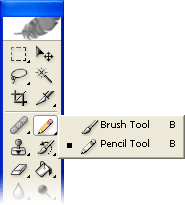
The Brush Tool:
The brush tool paints with smooth edges. The options bar looks like this:
Settings:
- Brush: The size of the brush.
- Mode: The blending mode. For most work Normal will be the best option. Experiment with other modes to see what they do.
- Opacity: Anything less than 100% will allow the underlying image to be seen.
- Flow: Determines how quickly paint is applied. Lower setting produces lighter strokes.
The Airbrush Tool:
The airbrush option  allows you to apply gradual tones to an image, like a traditional airbrush.
allows you to apply gradual tones to an image, like a traditional airbrush.
The Pencil Tool:
The pencil tool behaves much like the brush except that it has hard edges. The pencil tool options are the same as the brush tool, except:
- There is no airbrush option.
- There is an Auto Erase option. This paints the background colour over areas containing the foreground colour.
Note: To draw a straight line, click a starting point in the image, then hold down the Shift key and click an ending point.
No comments:
Post a Comment